This chapter is a guide for using a HTML web browser to view the content of the eAIP in HTML format.
The eAIP is an electronic based publication which exists in HTML and PDF formats. Regardless of format, the online version which is viewed on screen is a controlled copy. If any parts of the eAIP need to be printed, the PDF format shall be used. Users should note that printed copies are uncontrolled copies.
There are some differences between these:
An A4 sheet of paper, which is the typical AIP format, printed with a 300 dpi printer has a width of approximately 2400 pixels;
A typical computer screen has 1024 pixels, which is half of the width of the A4 paper. For the text to remain legible, the length of a text line shall be reduced by at least one third when compared with A4 paper.
On the other hand, the concept of fixed length pages does not apply to the computer screen. For electronic presentation, it is more natural to group the information in chapters, per subject.
An eAIP package consists of a set of AIP and AIP Amendment (ADMT). The current effective, next and expired eAIP packages are presented on the “History Page” for selection. The first eAIP package listed in the “History Page” is the currently effective version, followed by eAIP packages which have already been published but not yet effective. The last eAIP package is the expired issue which is for reference only. The screenshot below shows the History Page of eAIP.
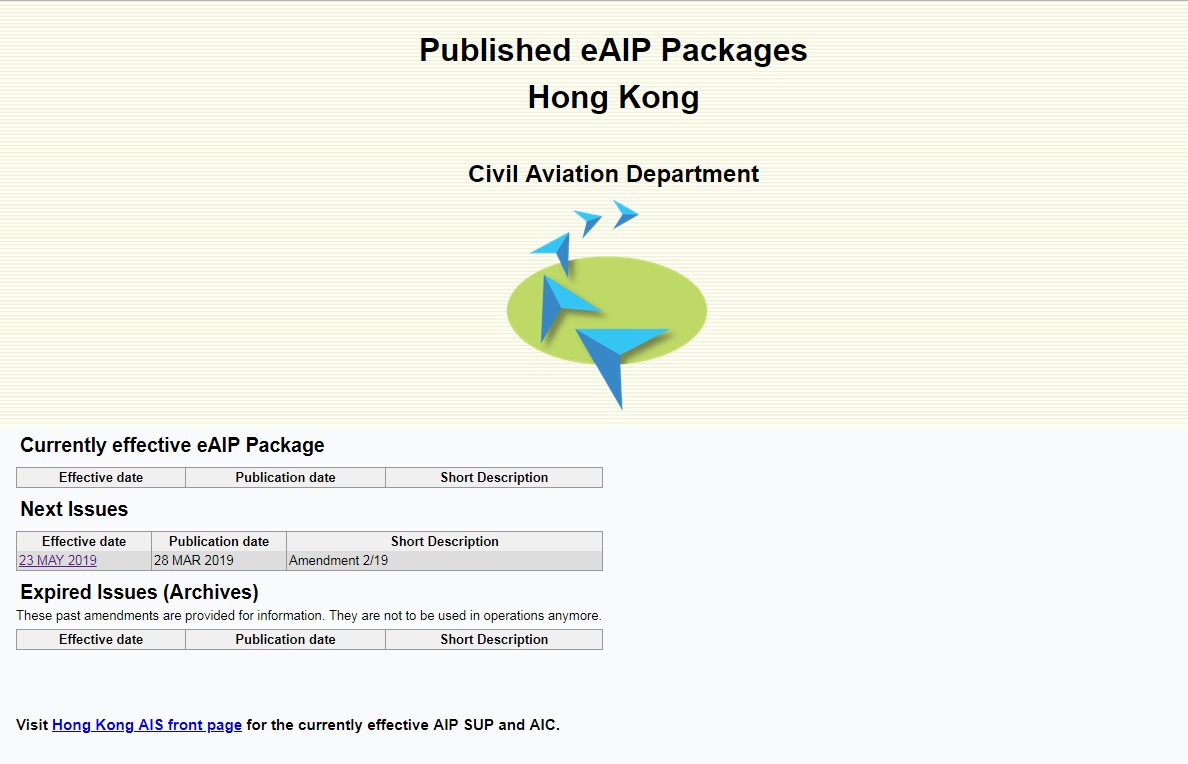
The cover page is the default start page of an eAIP package. It displays the publication and effective dates, and general description of the eAIP package .

The eAIP Menu is shown below and include the following details:
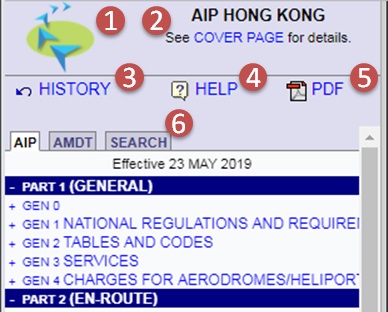
| (1) | Logo of publishing organization |
| (2) | Link to this eAIP's cover page |
| (3) | Link to list of past, current and future versions of eAIP |
| (4) | General help information about the eAIP |
| (5) | Link to current page in PDF format |
| (6) | AIP, AIP AMDT and Search Tabs |
The AIP tab contains the table of contents of the full AIP published within the current eAIP.
The following methods may be used to navigate the information on the AIP Tab:
clicking on a "+" or "-" sign to show or hide a sub-level of section titles;
clicking on a title to navigate to the relevant section in the eAIP window.
The date at the top of the table of contents is the effective date of the eAIP being viewed.
In contrast to a paper AIP, the concept of page replacement is not applicable to the eAIP. Instead, the AMDT tab shall contain links to every change in the AIP. If the current eAIP does not contain an Amendment, the list of changes shall be empty.
Changes are grouped by chapters and within chapters, by sub-section titles. Each change is indicated by a blue triangle. Each change features a link to the exact location in the AIP where the change has been made.
The date at the top of the list is the effective date of the changed eAIP.
The search tab allows searching of key word(s) within the eAIP. Enter the key word(s) in the "Search for" field and click the "Start" button. The search result will be displayed.
When a particular amendment under AMDT tab is selected and highlighted, a check box will be displayed in the top right corner under the AIP section, which shall allow the user to toggle the visibility of changes in the AIP. When this check box is ticked ( ), the differences between version of AIP being displayed in the AIP section and its immediately previous version will be displayed graphically.
), the differences between version of AIP being displayed in the AIP section and its immediately previous version will be displayed graphically.
Note
Users should note the effective date as indicated in the table of contents and list of changes when using this function. The one being displayed is not necessarily the currently effective AIP.
The Amendments shall be interpreted in the following way:
First the "Show Amendments" shall be ticked;
Inserted text blocks shall have a light shade background;
Deleted text blocks shall have a darker shade background and shall be struck-through;
Placing the mouse pointer over changed text shall display its effective date.
Note
There may be no change in the section being viewed even if "Show Amendments" is ticked.